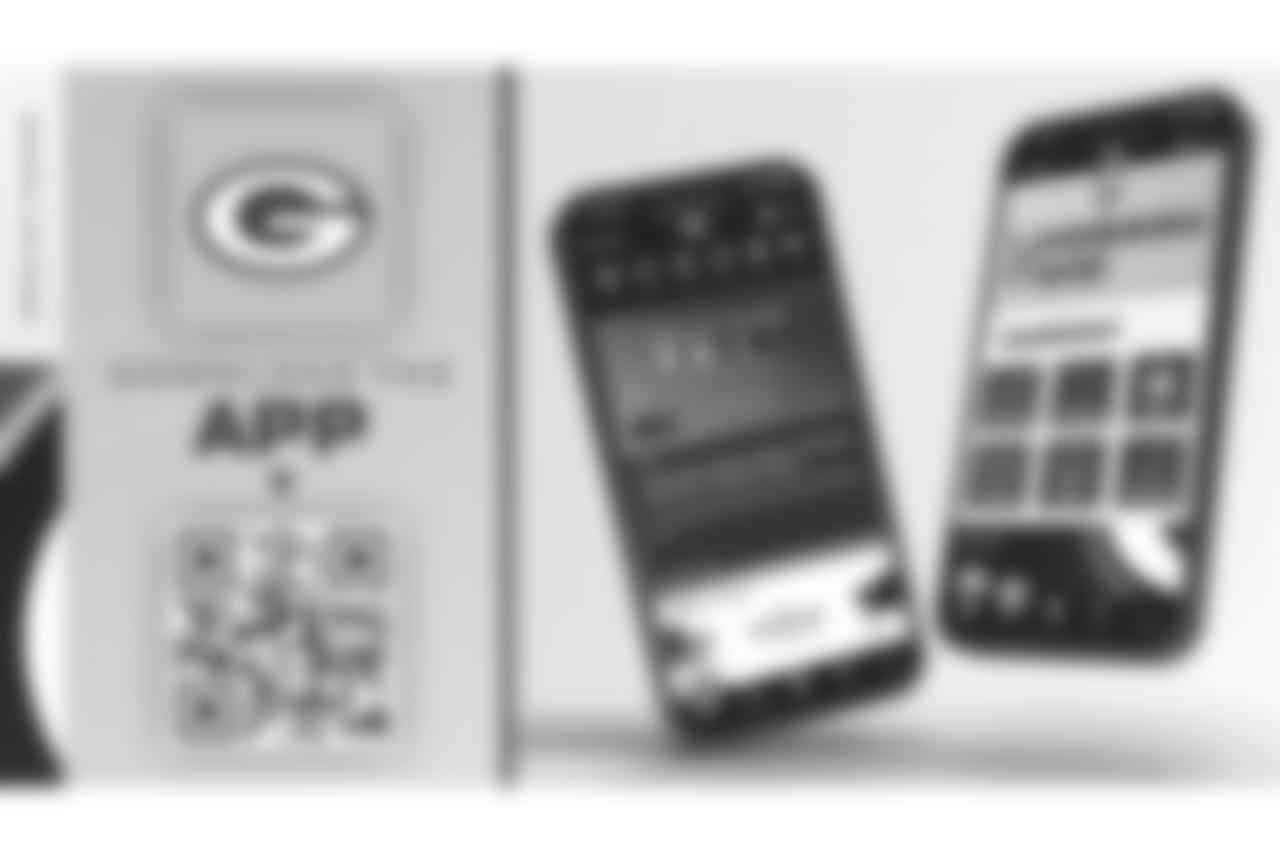Green Bay Packers Mobile Ticketing
Packers Mobile Ticketing
Download the App
View Your Tickets
Transfer Your Tickets
Transfer Tickets via a Desktop
How to Claim Tickets Sent to You
Sell Your Tickets
Add to Wallet
Frequently Asked Questions
What is mobile ticketing?
The Green Bay Packers have adopted "mobile entry" for all games at Lambeau Field. Your tickets will be accessible through your 'My Packers Account' via the Packers Mobile App and can be saved to your mobile device for easy entry at stadium gates.
How do I get the Packers app?
Download the free Packers app for Android or iPhone.
Can I still print my tickets from home?
No. As part of a league-wide initiative, the Packers have replaced the print-at-home PDF ticket option with mobile ticketing. PDF tickets will no longer be valid for entry. Fans can enter the stadium using mobile tickets via the free Packers Mobile App.
Can I screenshot my tickets?
Screenshots of tickets will not be accepted. As a part of our secure digital ticketing platform, and to avoid fraud, your barcode will automatically update every few seconds making a photo of your ticket an invalid form of entry into the stadium. Every ticket must be presented from within the Packers Mobile App, Ticketmaster App or your phone's apple wallet.
Can I have multiple tickets on a single phone?
Yes. When accessing your tickets through your account, tap on the game, and you will be able to swipe left and right through your available tickets. If able, we recommend each individual has the ticket on their own mobile device to ensure they can get to and from seats and access different areas of the stadium freely by showing the ticket on their phone. We strongly encourage saving your tickets to your phone's Apple Wallet or Google Pay prior to gameday.
What if my entire party is not with me when I enter Lambeau Field?
Every fan needs to present a ticket to enter Lambeau Field. If your party is not with you, you are able to transfer the ticket to them so they may enter separately by presenting the ticket through their smartphone.
What if I don't have a smartphone?
If you do not have a smartphone, please contact the Packers ticket office at (920) 569-7501 or tickets@packers.com for assistance. Please note if any members of your party have a smartphone the tickets can be accessed from that device.
What if I need help on gameday? Broken device? Battery issues?
You may visit the ticket office located next to the Miller Lite gate on the north end or the auxiliary ticket office on the south end of the stadium on gameday. Please have a valid ID for the name on the account.
How far in advance can I manage my ticket?
After the schedule is released and your account is paid in full, your tickets will be available in your 'My Packers Account' to post for sale on NFL Ticket Exchange, transfer, or donate.
Are my parking passes mobile?
No. Season ticket holders who have a parking pass for a Lambeau Field lot will be mailed the parking pass in July.
How do I view my barcode on my mobile ticket?
Once you sign in to your 'My Packers Account', select the game and seat you would like to view the barcode on. Click on 'Ticket Details' to find the 'Barcode Number' for your mobile ticket.
What if I don’t have the Packers mobile app?
You can also access your mobile tickets through the internet browser on your smartphone. Click here to log in to your ‘My Packers Account’.